As mentioned before I'm using a WACOM tablet and Adobe Photoshop tool for my screentone procedure. Here I'll show you how it is done.
Open up Photoshop software, from there open your manga file and the window should look something like this:
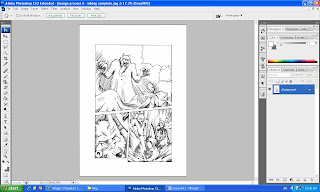
Look for a navigation called Layer at the bottom right of the window. Click on the Create New Layer icon to add in a new layer for your manga.
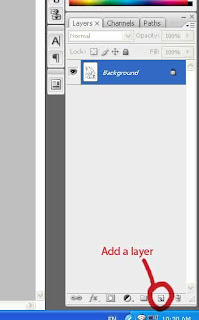
Then with the newly created layer still selected, select Multiply as your layer option. This is a very important element of software implementation, the layer works like adding another layer of paper on top of your original manga, and with Multiply layer option selected, it'll work exactly like a transparent paper.
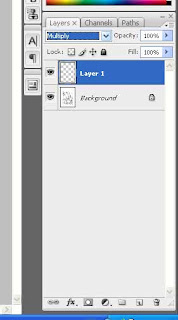
You'll start your screentoning from this layer onwards, you can always stack other layers of Multiply Layers to create different results, use your creativity.
Now, Photoshop itself doesn't come with screentone patterns, so you'll have to download them yourself. You can get the readily made screentones from the following website.
http://psychobob.xepher.net/screentonez/
This website supplies screentones in .pat and .abr format. Just double click on the file and you'll be redirected to your Photoshop window. You won't be noticing any changes or files being opened though, but once you click on Pattern Stamp Tool option or the Brushes selection option, you'll notice some new patters and brush shapes, these are the screentones for your manga.

If you still couldn't find the Pattern Stamp Tool option, just simply select Shift + S, and you'll be using the Pattern Stamp Tool already. Select the screentone for your manga from the Pattern Picker as shown in the picture below.
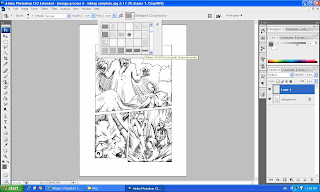
This is basically how it is done.


Ummmm I can't seem to get the screentones to go to the pattern picker. It keeps redirecting me to Adobe Fireworks.
ReplyDeleteExcuse me, I wanna ask that --> how do I put a screen tone on my manga? Do I put it after I finish drawing ( everything erased except for the pen-line ) or i need to do something before putting in the screentone? ( I uses free hand meaning I put the screentone on my manga by myself on my original paper but I dunno how T.T)
ReplyDelete-email me to reply Thx ( If you can't , please don't bother ) Thx ^^
How long does it usually take to create only one manga-page?
ReplyDeleteerm... at my current speed is around 5-8 hours, depends on the complexity of the page.
ReplyDeletewhen i've downloaded a screen tone, it says that I need a password
ReplyDeletewait dont worry, got it :P
ReplyDeletewhen I've downloaded the screen tone, and i open the pattern stamp thing, the new patterns are never there
ReplyDeletee.g. I downloaded the black feathers, and when i double click on it, the new screen tone is not at the stamp
once you've downloaded , it should be saved in a zip file right? did you extract the file to your desktop?
ReplyDeleteonce you've done that, you need to double click on the extracted file.
only then you open up your photoshop and begin to use the pattern.
Let me know if it works! :)
nop sorry it doesnt work,
ReplyDeletethen did you select the "Pattern Stamp Tool"? Or you're actually selected on the "Clone Stamp Tool"? If so, press "shift" + "s" to change to Pattern Stamp.
ReplyDeleteLet me know again if it works okay?
And pardon me for the late reply~
its alright :P i used shift and s but, when i choose the pattern its not there
ReplyDeletehmm... ok then, i'll try to search for a solution for ya'.
ReplyDeleteif you don't mind, may i ask for your email contact so i can inform you once i've found any leads?
if you'd prefer privacy, just email me your contact to my mailbox:
mangakasjournal@gmail.com
Well ! That's not really handwork ! I doubt that japanese mangakas are also like this !!
ReplyDeleteWell, for the Japanese, there are those who uses traditional cut & paste technique, and there are those who uses software such as Manga Studio.
DeleteAs for the method mentioned here, it's actually for Doujin enthusiasts.
For professional printing, other than traditional and Manga Studio, there is another method utilizing only your Photoshop, but that's a tutorial that shall be covered in another chapter~ (hopefully... ha~)